Every website owner wants visitors who stay, read, and make a purchase. But many WordPress sites load too slowly and push potential customers away. Google says that if your website takes more than three seconds to load, half the people leave before seeing your content.
Believe it or not, you can improve your site without even knowing how to code. Basic tricks like resizing your images and using caching plugins can reduce your loading times by half.
In this article, we’ll explain simple methods for making your site faster that require no programming skills. You’ll also learn how to set up caching plugins and use a CDN to get the best performance from your WordPress site.
Read on to learn more about ways to make your WordPress site load fast and keep your visitors happy.
A Beginner’s Guide to Testing Site Performance
Let’s start by explaining what performance testing means. A performance test shows what’s working on your site and helps you understand the site’s health in actual numbers. Rather than guessing why visitors leave quickly, you get actual data to tell you the story.
Think of yourself trying to get fit without ever stepping on a weight scale. You’d never know if your workouts are helping or hurting your progress unless you measure your weight. Your WordPress site’s performance testing follows the same idea.
Since we’re taking a non-technical approach, we’ll use simple tools to check how fast your site loads (we’re testing speed, not launching rockets).

Here’s how to check your site speed without needing technical knowledge:
- Pick a Testing Tool: Google’s PageSpeed Insights is an excellent free tool that anyone can use. Just type in your website address and click “Analyze”. The tool will then check your site on both phones and computers and give you scores out of 100 for each device.
- Understand the Score: Your main performance number appears at the top, which ranges from 0 to 100. Scores of 90 or above mean good performance. However, scores between 50 and 89 mean your site needs work. And if you get anything below 50, it indicates that your site requires urgent fixes.
- Focus on One Number: It’s important to notice the Largest Contentful Paint (LCP) time most closely. LCP measures how long your biggest piece of content takes to show up on screen. Good webpages usually show their main content in 2.5 seconds or less.
- Test Before and After: Run your first test and write down the numbers. After making any changes to your site, test again using the same tool. The comparison will show you exactly what improvements worked and what didn’t help.
Pro-Tip: You might find it helpful to run tests more than once a day. Your server load can change, which is why checking at different times will show how your site performs under real conditions.
Fast WordPress Site Tips for Quick Gains
We believe now you know how to test your site’s performance. So let’s go through some simple changes that’ll give your website a major speed boost.
Honestly, many WordPress sites slow down only because of the usual data leftovers. But if you manage your existing plugins and clean up old data residue, you’ll instantly get comparatively better performance.
These cleaning tasks cut loading times by 30-50% without requiring touching the code. Sadly, most site owners focus on fancy solutions while ignoring these easy ones sitting right under their noses.
We’ll explain those simple yet most effective changes below.
How to Handle Your WordPress Plugins
Plugins indeed add cool features to your site, but they’re also one of the main reasons WordPress sites slow down (we love what they do… except for that slow part).
Don’t worry, you can still fix plugin-related issues.
In our experience, the quality of your installed plugins is more important than quantity. And if you’re wondering about methods to keep your plugin collection lean and fast, here’s how:
- Review and Remove: You should examine your plugin list and delete the ones you haven’t used in months. Even deactivated plugins can pose security risks and take up space. That’s why we recommend removing them completely.
- Choose Lightweight Options: When you pick new plugins, read reviews and check how many people actively use them. Popular plugins with regular updates usually work better and cause fewer problems. Also, avoid those “All-In-One” plugins at any cost.
- Update Regularly: Plugin updates often include speed improvements and security fixes. So, make a habit of updating your plugins monthly, but always back up your site first in case something goes wrong.
Tidy Your Website’s Database and Media
Your WordPress database acts similarly to a digital storage room that holds all your content, comments, and settings. Just like any storage space, it gets messy over time with old stuff you don’t need. Media libraries also fill up with forgotten images and videos that slow things down.
It’s a great practice to clean your site database regularly, which can improve your site speed a lot. Here are some of the easiest cleanups you can start with:

- Old Post Revisions: Remove these database bloaters that WordPress saves every time you edit content. You probably don’t need 20 versions of the same article taking up space.
- Unused Media Files: Don’t forget to delete completely unused images or videos from your media library. These files take up server space and slow down backups, even if they’re not showing on your site anymore.
- Spam Comments: You should empty the spam comments folder frequently to clear space. Spam comments gather quickly and serve no purpose except making your database bigger.
A neat database means less trouble and quicker fixes whenever you need them.
Optimise Images for a Better Page Load
Images on your website are the heaviest yet unavoidable elements. You can’t stop using these visuals because people like to see them when they visit your site. Unfortunately, large photos and graphics can easily consume more space than all your text combined.
The solution is to resize and optimise these important image files and make them smaller. Doing so gives you a direct way to improve page load speed without hurting how good they look on your webpage (no need to sacrifice quality for speed).
We aren’t making it up, by the way. Over the years, we’ve seen sites cut their loading times in half just by handling images properly. The best part here is that you don’t need to be a graphic designer or tech expert to make these improvements.
Let’s get into more details on how you can optimise your images and deploy them tactically.
How Image Compression Reduces Load Time
Image compression works by making your image files smaller so they move from your server to visitors’ browsers much faster. Compression tools shrink image files by 50–80% while still keeping them sharp.
In particular, you can use simple plugins like WP Smush and EWWW Image Optimizer. They can handle this process automatically for all your new uploads and existing images.
What do you need to do for that? Just install the plugin of your choice, and it’ll compress every image you upload from that point onwards.
Using Lazy Loading on Your WordPress Site
Lazy loading is a revolutionary technique where your site loads images only when they’re about to appear on the screen. Instead of forcing someone’s browser to download every single picture on your page at once, lazy loading loads just the ones they can see right now.
It’s excellent that WordPress 5.5 and newer versions include basic lazy loading automatically. Even then, plugins like WP Rocket or Optimole give you much better control and can lazy-load videos too.
Pro-Tip: Try resizing your images to the size you need before uploading. This way, your site will load faster without pictures losing any quality due to auto-optimisation.
Advanced Ways to Speed Up WordPress
Once you’ve handled the basic cleaning tasks and image optimisation, there are other advanced solutions that can increase your site’s performance further. These advanced methods work at a deeper level to improve how your content reaches visitors around the world.
We’re mostly talking about Content Delivery Network (CDN) systems. We’ve used CDNs on hundreds of client sites and seen loading time improvements of 40-70% in many cases.
Keep reading to know how CDNs work in practice.
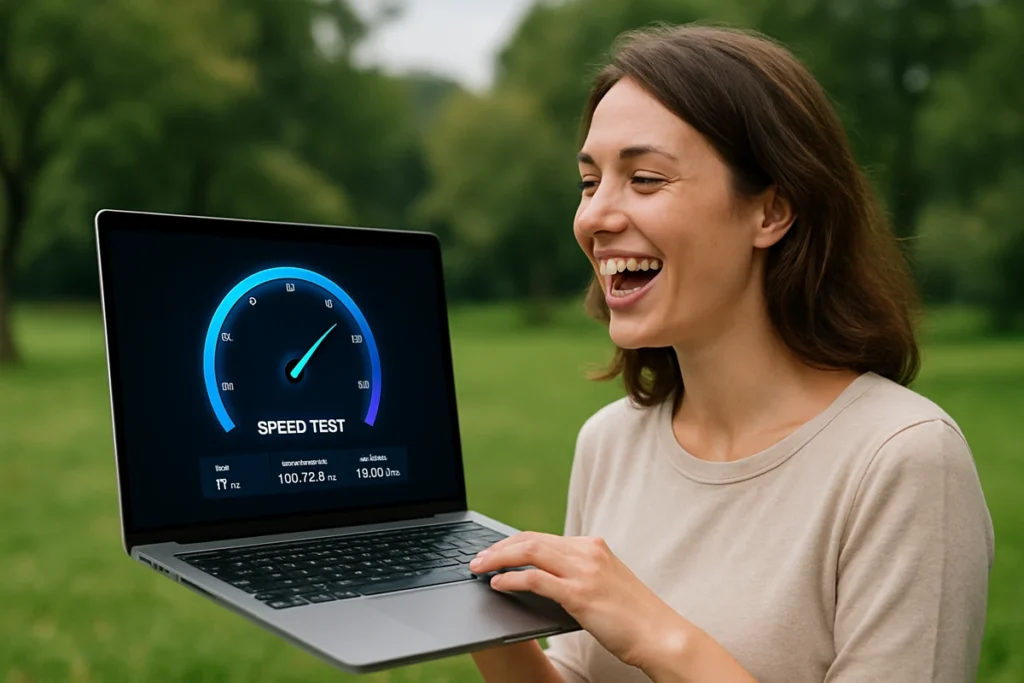
Use a Content Delivery Network (CDN)
A CDN is a network of servers around the world that stores copies of your site’s files. When someone visits your website, the CDN delivers content from the server closest to the visitor. It’s like having multiple warehouses for an online store instead of shipping everything from one location.
You may have heard that setting up a CDN is a complex process. It’s partially true because services like Cloudflare and KeyCDN offer simple plugins that handle most of the work automatically.
Let’s see how CDN makes your website load faster.
How a CDN Improves Your Load Times
A CDN seriously speeds up website loading for every visitor since it lowers the physical distance your data has to travel. For instance, someone visiting your site from Japan won’t have to wait for files to travel from a server in Melbourne. Instead, they’ll receive content from a server in Tokyo, which will load much faster for them.
And this difference can be huge. Without a CDN, your images and files might take 3 to 4 seconds to load for international visitors. But when you use a CDN, that same content often loads in under one second (now we are talking!).
Most importantly, CDNs also take pressure off your main server, which means your site stays fast even when lots of people visit at the same time. Plus, if one server goes down, the CDN quickly switches to another working one. So, your site always stays online.
Start Making Your WordPress Site Lightning Fast Today
If your WordPress website isn’t fast enough, it’s a pain for both you and your visitors. Not only do you lose money, but your reputation also comes under threat. However, there are ways you can make your site run faster, and you can apply those techniques without any coding skills.
In this guide, we’ve covered how to use Google’s PageSpeed Insights tool to check your site’s performance and manage your plugins effectively. You’ve also learned how to make images smaller without losing quality and set up content delivery networks for faster loading worldwide.
At DPRConference, we’ve helped many businesses speed up their WordPress sites, and we’re here to help you, too. Get in touch with us to learn how our WordPress expertise can take your site’s performance to the next level.